
- Home
- Non Gamstop Casinos
- About Us
- Archives
- Contact Us
- Subscribe
- Best Non Gamstop Casinos
- Non Gamstop Casinos UK
- Best Non Gamstop Casinos
- Non Gamstop Casinos
- Casinos Not Affected By Gamstop




I’m a university freshman this year. One of the biggest transitions has been the responsibility shift of homework. I attended a high school with a strong academic reputation. I believe this was largely due to the emphasis on homework, complete with daily checks. However, in university, there are no teachers scolding you. Non-submitted work is much easier for them to mark.
Fortunately, I found Cal Newport’s post on the GTDCS (GTD for College Students) system. In this system, he designates a project called “Weekly Assignments,” which makes each piece of homework a date-specific action. GTDCS has been critical to surviving the transition, while many of my classmates routinely let homework fall through the cracks. Following is how I’ve implemented this portion of GTDCS using Vitalist.
Step 1: Set up a “project” for each of your courses. Go to “My Projects” and add one for “Statistics”, “Sociology”, etc.
Step 2: Set up a “sub-project” for big assignments that will take more than one action (i.e. a GTD project). The example below is a presentation I need to make for my management class. Another example would be those dreaded term papers.
Step 3: Set up the dashboard to display by due date.
At the beginning of the term, I was given course outlines of all readings for each week and dates for tests and assignments.
Step 4: Set up ticklers for every assignment.
Due Date: The day it’s assigned (first day I can actually start working on it).
Context: This example problem set is one I have to submit online so it’s @computer. Context for offline assignments is a personal preference and can be whereever you usually do them.
Project: Whichever course the assignment is for (or pick the appropriate sub-project if it’s a next action relates to a big assignment).
Priority: High because this example problem set was actually worth marks. You may downgrade priority for non-marked assignments (e.g. readings).
Notes: The actual due date of the assignment.
BLABLA
It’s critical that you do this at the beginning of the term for every assignment you know of. This way you won’t forget about it until the night before.
So you finish attending the week’s lecture. You fire up Vitalist’s dashboard and you see your assignment for the week.
Step 5: Convert the tickler into a date and time-specific action.
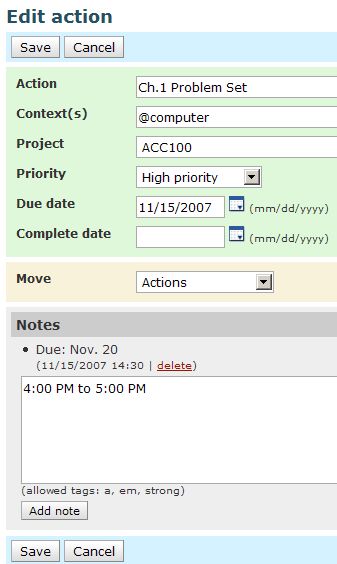
Due date: The day you want to work on the assignment.
Move: Set it to Actions.
Notes: Add a note for the start and end time you allocate for the assignment.
Reminder: Optional. Instead of notes, you can set Vitalist to remind you via SMS.
Step 6: Do it!
I’d like to dedicate this first GTD Monday to Cal, whose books and blog have helped me tremendously as a student.
Related posts:
[...] GTD Mondays: Weekly AssignmentsGearFire offers up a pretty slick adaptation of the GTD system to student life. Classes are set up as projects, and assignments and pieces of assignments become tasks — with reminders set up as ticklers.Tags: student gtd productivity coursework [...]
It sounds like you’ve got an excellent set-up with GTDCS.
Did you try a low-tech GTD system before switching to a software based one? What benefits do you see from using a GTD computer application? I recently started using iGTD and it’s certainly proving useful but is a big change from the Moleskine based system I was using.
I did start with a paper-based system. It was a custom PocketMod I made based on Cal Newport’s 5-minute time-management system in his book.
Unfortunately, it got kind of messy when I wanted to re-arrange my schedule as things came up. Vitalist fixed this problem. It’s also one less thing I have to carry in my pockets.
[...] do. I have even setup a project in Vitalist to keep on top of my assignments as suggested by this site. So here’s to a good semester to all and to all a good [...]
How you can implement these ideeas with http://www.gtdagenda.com
1. Getting Started
In the Goals section, create a new goal for the semester, for example “Fall Semester 2008″, and give it the deadline.
2. Insert Classes
In the Projects section, make a new project for each of your classes, and associate them to the goal above.
Every class will then have its tasks (actionable items), which can be easily prioritized and processed GTD style, marked as next actions and checked as done.
3. Create the school schedule
In the Schedules section, create the whole week’s schedule, and associate each entry to one of the classes above.
4. Assignments
Put any assignment you know of in the calendar at the specific date, so you don’t forget it until the bight before.
And Gtdagenda can be accessed on your mobile phone too, at gtdagenda.mobi
As with the last update, now Gtdagenda has full Someday/Maybe functionality, you can easily move your tasks and projects between “Active”, “Someday/Maybe” and “Archive”. This will clear your mind, and will boost your productivity.
Good tips for GTD students for assignments. Thanks for helpful tips.
Thanks for this beneficial document.
I only wish they had programs like this when I was in college. If I had something like this I would not have had to scramble so much to get my work done. I haven’t used this system before but it seems well worth checking out.
However, in university, there are no teachers scolding you. Non-submitted work is much easier for them to mark….